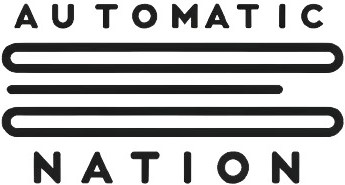Airtable is a powerful and flexible tool, but sometimes its built-in features may not fully align with your specific needs. Fortunately, there are ways to extend Airtable’s functionality by customizing its interface. Whether you’re adding small UI enhancements, automating workflows, or improving data visualization, custom scripts can help you achieve more without waiting for official feature releases.
One of the most effective ways to modify Airtable’s interface is by using browser scripts, which allow you to inject custom JavaScript into Airtable’s web interface. Tools like Tampermonkey, a popular browser extension, make this process easy by allowing you to run scripts that adjust Airtable’s layout, behavior, and functionality.
General Guidelines for Customizing Airtable
1. Identify What You Want to Improve
Before writing any script, determine the specific pain point you want to address. Some common enhancements include:
- Collapsing sections for better organization
- Adding color customization to highlight key information
- Creating shortcuts for faster navigation
2. Find the Right Elements in Airtable’s Interface
Since Airtable dynamically loads its UI, you need to inspect the HTML structure using your browser’s Developer Tools (right-click → Inspect).
3. Create a Tampermonkey Script to Modify the UI
Tampermonkey allows you to inject custom scripts into Airtable, enabling you to modify the interface dynamically. You can use it to add buttons, automate actions, and enhance usability. Writing a script in Tampermonkey involves:
- Selecting the correct elements in the Airtable UI.
- Writing JavaScript functions that modify or interact with these elements.
Once your script is written, you can install it in Tampermonkey and have it run automatically every time you visit Airtable.
Example 1: Collapsible Sections in Airtable
A common enhancement is adding a collapse button to sections in Airtable Interfaces, allowing users to toggle visibility.
// @name Airtable Interface Collapse Sections (Including Linked Records - Fixed)
// @namespace https://automaticnation.com
// @version 2.1
// @description Adds a collapse button to Airtable Interface sections, including linked record views (Updated Structure)
// @author Automatic Nation
// @match https://airtable.com/*
// @grant GM_addStyle
// ==/UserScript==</pre>
<pre class="javascript lang-javascript language-javascript"><code class="javascript lang-javascript language-javascript"></code></pre>
<pre>(function () {
'use strict';
// Add CSS styles for the collapse button
GM_addStyle(`
.collapse-btn {
position: absolute;
top: 8px;
right: 12px;
background: none;
border: none;
cursor: pointer;
font-size: 18px;
color: #555;
z-index: 1000;
}
.collapse-btn:hover {
color: #000;
}
`);
function addCollapseButtons() {
document.querySelectorAll('[data-testid="section-element"]').forEach(section => {
// Check if the button already exists
if (section.querySelector('.collapse-btn')) return;
// Identify collapsible content
let standardContent = section.querySelector('.flex.mt2-and-half.owl-gapx2-and-half');
let linkedRecordsContent = section.querySelector('[data-testid="levels-scroll-element"]');
// Prioritize collapsing linked record content if found, otherwise collapse standard content
let content = linkedRecordsContent || standardContent;
if (!content) return;
// Create the collapse button
let button = document.createElement('button');
button.innerHTML = '▲'; // Default to expanded
button.className = 'collapse-btn';
// Toggle collapse/expand
button.addEventListener('click', () => {
let isHidden = content.style.display === 'none';
content.style.display = isHidden ? 'flex' : 'none'; // Keep layout intact if needed
button.innerHTML = isHidden ? '▲' : '▼';
});
// Ensure section has relative positioning
section.style.position = 'relative';
// Append button to section (top-right)
section.appendChild(button);
});
}
// Run when page loads
setInterval(addCollapseButtons, 2000); // Keep checking for new sections
})();
Example 2: Custom Color Picker for Sections
Another useful enhancement is adding a color picker to customize section backgrounds.
// ==UserScript==
// @name Airtable Interface Section Color Picker
// @namespace https://automaticnation.com
// @version 1.0
// @description Adds a color picker to each section in Airtable Interfaces, allowing customization of background colors.
// @author Automatic Nation
// @match https://airtable.com/*
// @grant GM_addStyle
// ==/UserScript==</code></pre>
(function() {
'use strict';
<pre class="javascript lang-javascript language-javascript"><code class="javascript lang-javascript language-javascript"></code></pre>
// Add CSS styles for the color picker button
GM_addStyle(`
.color-picker-btn {
position: absolute;
top: 8px;
right: 40px;
background: white;
border: 1px solid #ccc;
border-radius: 4px;
cursor: pointer;
width: 20px;
height: 20px;
padding: 0;
}
.color-picker-btn:hover {
border-color: black;
}
.color-picker {
position: absolute;
top: 30px;
right: 40px;
display: none;
border: 1px solid #ccc;
background: white;
padding: 5px;
border-radius: 4px;
z-index: 1001;
}
`);
<pre class="javascript lang-javascript language-javascript"><code class="javascript lang-javascript language-javascript"></code></pre>
<pre> function addColorPickers() {
document.querySelectorAll('[data-testid="section-element"]').forEach(section => {
// Check if the button already exists
if (section.querySelector('.color-picker-btn')) return;
// Generate a unique ID for this section
let sectionId = section.getAttribute('data-testid') + '-' + [...section.innerText].map(c => c.charCodeAt(0)).join('');
// Load saved color (if any)
let savedColor = localStorage.getItem(`sectionColor-${sectionId}`);
if (savedColor) {
section.style.backgroundColor = savedColor;
}
// Create the color picker button
let button = document.createElement('button');
button.className = 'color-picker-btn';
button.innerText = '✎';
// Create the color input
let colorInput = document.createElement('input');
colorInput.type = 'color';
colorInput.className = 'color-picker';
colorInput.style.position = 'absolute';
colorInput.style.display = 'none';
// Show color picker when clicking the button
button.addEventListener('click', () => {
colorInput.click();
});
// Change section background color when selecting a color
colorInput.addEventListener('input', (event) => {
let color = event.target.value;
section.style.backgroundColor = color;
localStorage.setItem(`sectionColor-${sectionId}`, color); // Save color selection
});
// Ensure section has relative positioning for correct placement
section.style.position = 'relative';
// Append button and input to section
section.appendChild(button);
section.appendChild(colorInput);
});
}
// Run when page loads
setInterval(addColorPickers, 2000); // Keep checking for new sections
})();
Conclusion
With a bit of JavaScript, you can easily customize Airtable’s UI, and improve your workflow. Tools like Tampermonkey help deploy these scripts easily!
What feature will you add next? 🚀